Understanding ElvUI: A Comprehensive Overview
Introduction to ElvUI
ElvUI is a comprehensive user interface overhaul for World of Warcraft, designed to fully replace the default Blizzard user interface. This powerful add-on not only enhances the aesthetic of your gameplay but also optimizes functionality, enabling a more streamlined and efficient gaming experience.
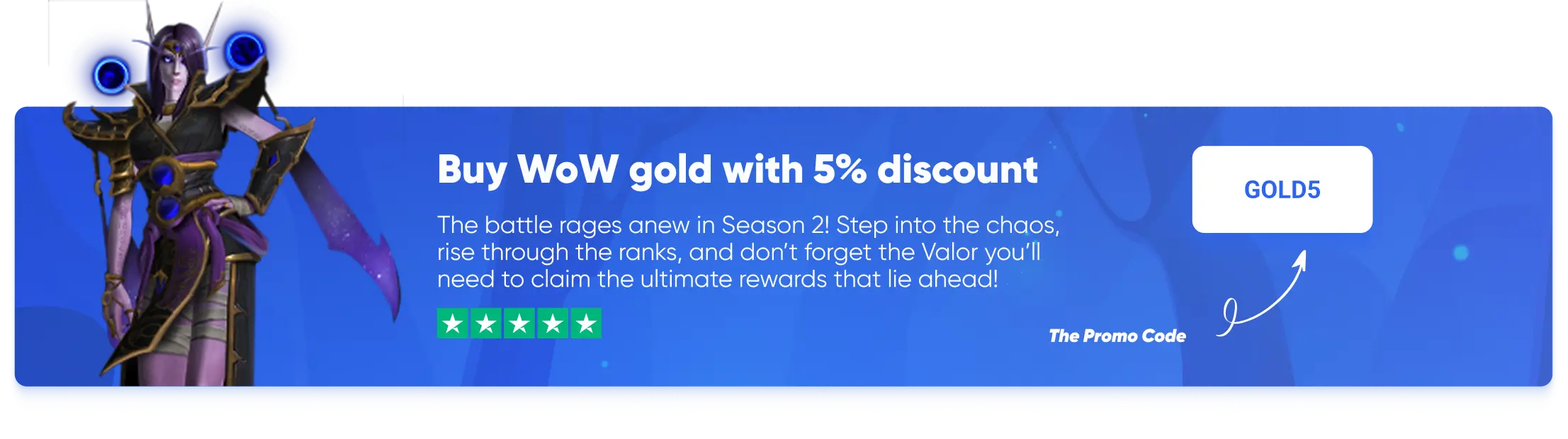
Exploring the Features of LuckyoneUI
Introduction to LuckyoneUI
LuckyoneUI is a highly sought-after plugin for ElvUI, renowned for its popularity on wago.io as the most commonly exported profile. This plugin is designed to offer tailored layouts for all three player roles, enhancing the ElvUI experience with additional options and chat commands for extensive customization.
Included Custom Profiles
LuckyoneUI comes with a variety of custom AddOn and Plugin profiles to enrich your gameplay experience:
- AddOn Profiles: ElvUI, BigWigs, Details, Plater, OmniCD, WarpDeplete.
- Plugin Profiles: AddOnSkins, ProjectAzilroka, Shadow & Light, WindTools.
By integrating these profiles, LuckyoneUI not only streamlines your interface but also provides a comprehensive suite of tools to optimize your performance across different roles.
Luckyone's Addon Manual
In-Depth Guide for Installing the Plugin
This guide provides a comprehensive, step-by-step walkthrough of every aspect of installing the plugin, ensuring clarity and detail. After reading, if any questions remain, feel free to comment for further clarification.
All options and screenshots reflect the current version as of April 10, 2025. Updates will be made as development progresses to ensure continued accuracy.
1. Download and Installation
LuckyoneUI can be accessed and downloaded from the following platforms:
- Available on Curseforge.com & Wago AddOns
For convenience, you may also utilize any AddOn Manager by searching for terms such as Luckyone, LuckyoneUI, or ElvUI\_LuckyoneUI.
Recommended AddOn Managers:
This guide will be regularly updated to match the latest developments and enhancements to the plugin. Feel free to reach out with any questions or for additional guidance.
1.1 Installing LuckyoneUI through manual process
To install the plugin without using a client, follow these steps in the specified order:
- Download the .zip file from the provided download links.
- Right-click on the .zip file and select “Extract” if you are using Windows.
- Open the folder that has been extracted and verify the capitalization: ElvUI_LuckyoneUI.
- Move the folder to the appropriate World of Warcraft directory:
For Retail:
- Navigate to World of Warcraft -> _retail_ -> Interface -> AddOns.
For Cataclysm Classic:
- Navigate to World of Warcraft -> _classic_ -> Interface -> AddOns.
For Classic Era and Seasonal:
- Navigate to World of Warcraft -> _classic_era_ -> Interface -> AddOns.
1.2 Top Picks for Enhancements: Addons and Plugins
I strongly recommend downloading and installing the following essential and supported addons to enhance your gaming experience:
Getting Started with the In-Game Installer
Upon logging into the game for the first time after installing the plugin, you will encounter a step-by-step installer designed to guide you through the initial setup process. It is crucial to follow these installer steps before making any personal changes to the user interface.
Note: These steps only cover the initial UI setup. You have the flexibility to modify your settings later, as all options remain accessible for future adjustments.
2.1 Details about the installer
- Utilize the chat command /lucky install and adhere to the installer procedure carefully.
- It is crucial not to overlook the Console Variables section. Setting up Blizzard’s Console Variables for all your characters is highly recommended.
- Your existing or previous profile will be retained in the “Profiles” dropdown, allowing you to revert back if needed.
2.2 LuckyoneUI Installation Process Steps
Welcome
- Welcome
- Layout Scale
- ElvUI Layouts
- ElvUI Plugins
- Color Theme
- Chat
- Console Variables
- NamePlates
- BigWigs
- Details
- OmniCD
- WarpDeplete
- Installation Complete
Options
The options for LuckyoneUI can be accessed in the lower-left corner of the ElvUI addon options. You can use the in-game chat command **/elvui** or **/ec** to open ElvUI. For direct access to LuckyoneUI, use the command **/luckyoneui config** in the chat.
Install
– Access the installer window to restart the installation process if needed.
Blizzard Improvements
– Enhance your interface by hiding specific Blizzard frames and simplifying item deletion.
Auras
– Easily modify buff and debuff filters with a single click.
Graphics
– Adjust Blizzard’s typically hidden, performance-related graphics settings to optimize your experience.
Skins
– Discover custom LuckyoneUI skins designed for various other AddOns.
Tags
– Utilize custom LuckyoneUI tags for in-depth unit health information and classification.
Credits
– We extend our heartfelt thanks to all who contributed to testing, localization, and donations.
Links
– Find all necessary links including the changelog, issue tracker, and Wowhead guide.
Screenshot Gallery
Additional Information and Links
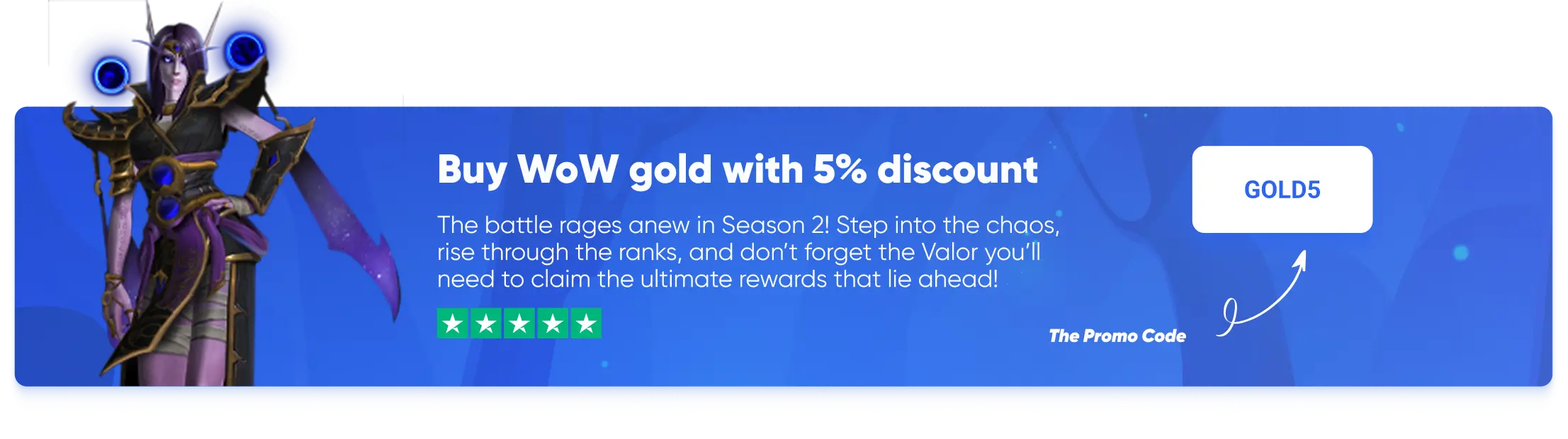

 ~4 MIN
~4 MIN